Since the release of Facebook avatars your feed is probably full off people showing off their new new avatars and having them proudly displayed in the comments or posts. If you are reading this article you have probably already tried following some guides such as the guide for Android device or Apple device, which we have posted before. However, you are one of the sizable group of people who have the trouble having the avatar created due to Facebook Avatar not showing up issue in 2023.If you are looking for instructions how to create the avatar in general we have written a guide for you.
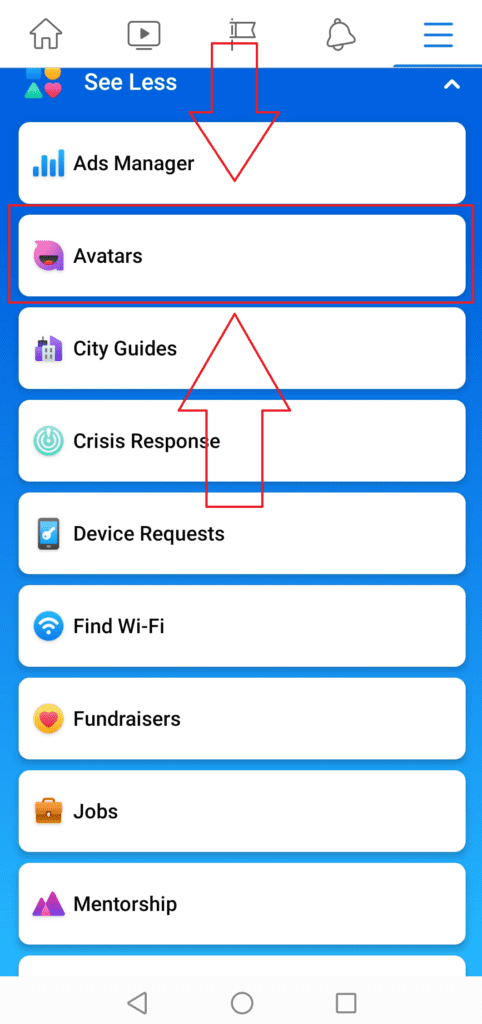
In this article we will list a few approaches how to fix it as these ways worked for some people already, so why not try it yourself?
The article will list the options from the least complicated to a little bit more complicated and you can always choose the one which you have not tried yet.
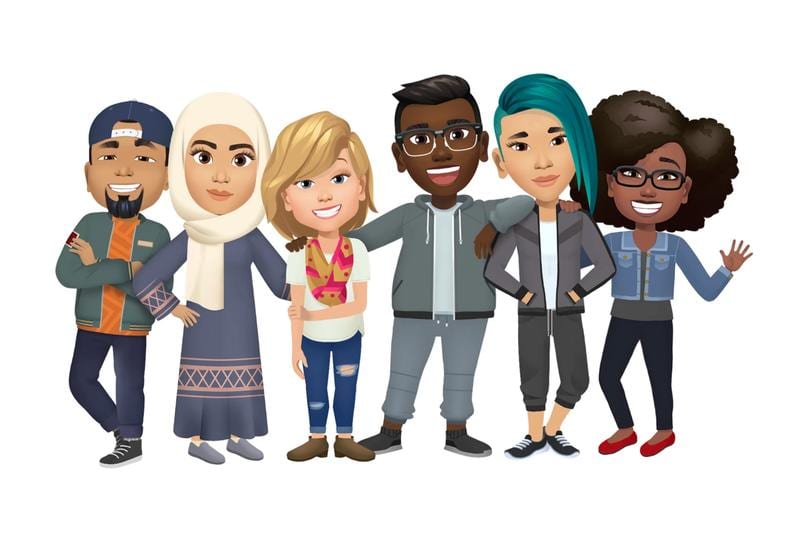
The ways to fix avatar option not showing up issue which worked for people
- Check if you are using a correct Facebook & Messenger apps
- Update Facebook and Messenger apps on your phone/tablet
- Clear cache in Facebook and Messenger apps on your phone/tablet
- Re-install Facebook and Messenger apps on your phone/tablet
- Change the language settings in your Facebook app
- Use a VPN to access Facebook from a different location on your phone/tablet
- I followed all of the steps and the avatar option is not enabled – what should I do?
Check if you are using a correct Facebook & Messenger apps
This option is the simplest and most straight forward – check if you have the official Facebook & Messenger apps installed. Unfortunately, avatars are not currently available on Facebook Lite and Messenger Lite apps, as well as some unofficial apps from other companies which are not Facebook. Due to this issue a lot of people’s Facebook avatar is not showing up.
In general – avoid installing unofficial and unsupported apps, as you never know what kind of security risks they might have.
Update Facebook and Messenger apps on your phone/tablet
This option is the first one which we would generally recommend if Facebook avatar is not showing in Messenger – check if your Facebook & Messenger apps are up-to-date. The options how to update the apps are slightly different for Android and Apple devices, but in general it is quite similar:
- Android phone: Go to Play Store application and check if your applications are up-to-date. If not – initiate the update, wait for the apps to be ready, log-out & log-in again.
- Apple phone: Go to App Store, check if the apps are up-to-date and initiate any updates if needed. Log-out and then log-in back again to your app.
After performing these steps check if you can see the avatar option in the menu. If it did work – congratulations! If not, please try the next approach.
Clear cache in Facebook and Messenger apps on your phone/tablet
This approach when Facebook avatar is not working also does not require a lot of technical knowledge and is quite similar for both types of devices.
In order to do that just go to your phone settings, find the applications menu, open Facebook app, clear cache. Do the same for Messenger app as well.
Be aware that clearing the cache requires you to log-in to the application again, therefore make sure you remember your login credentials.
Try clearing your cache and if it works – welcome to the avatar club!
Re-install Facebook and Messenger apps on your phone/tablet
This is not our favorite option, but it has worked for some people when updates and clearing the cache not worked. We like to use it more like a last-resort option from the app perspective and also some phones have no option to completely uninstall Facebook or Messenger apps.
The way is pretty simple – go to Apps menu in your phone Settings, open them & uninstall. Afterwards install them again from the Play Store on Android or Apps store on Apple devices.
Change the language settings in your Facebook app
One more approach how to fix the issue is to try and change the language of your Facebook app, as it previously worked for a few people as we have heard. This option especially is valid for the countries where a lot of people still do not have the avatar option – Brazil, Russia, China, Japan etc.
Our recommendation is to follow the how to change Facebook language in the app guide and change it to English. This option together with previous steps might enable the avatar for you.
Use a VPN to access Facebook from a different location on your phone/tablet
This option is probably the most advanced one, as it is requiring for you to have a VPN installed on your phone. Most of the people reported really great success with it and the best results were using NordVPN application on their devices (this is our choice as well).
The main idea is this:
- Download, Install and create account at NordVPN by clicking on this link.
- Log-out from your Facebook application, clear the cache from the application.
- Connect to NordVPN and change your location to the United Kingdom.
- Log-in to your Facebook again and check the avatar option.
- Create avatar as usual following our guides for Android devices or Apple devices.
Congratulations – you should now have the avatar ready!
I followed all of the steps and the avatar option is not enabled – what should I do?
If these approached have not worked for you unfortunately it seems that avatar is not yet rolled-out for your account. The only way is to be patient, as the avatar should be available sooner rather than later.
In the meantime you can always create some nice avatars with our Avatar creator application, which has a lot of ways how to customize your avatar and make you busy for the time being.
Let us know in the comments how did it go and if you have finally managed to create the avatar!